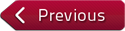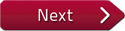Description: In this tutorial, you will learn how to change a horizontal image into a vertical one using photo editing software.
Instructor: Felice Frankel
Viewing Recommendation
If you are using a laptop or desktop computer, we recommend you watch the video in full screen mode in high definition (HD).
The researcher sent me a very wonderful microscopic picture of these microneedles.
And he really wanted to try to get a cover.
And although this course is about a camera and a lens, I thought it'd be interesting for you to see the possibility of creating a potential cover submission from a horizontal picture.
So here is the picture that he made.
And what I decided to do was -- I was thinking ahead and cropped it, imagining what the image would look like, becoming a vertical shot.
There I did crop it.
And then what we have to do is make sure when we're looking for a cover to make the DPI setting right, which is 300 DPI.
The width of the image needs to be 8.5.
And we have to increase the canvas size to make the vertical dimension 11.
I then selected a piece of the background and distorted it to make up for the empty space.
And you can see that I made a mistake, and I needed to fill in the side that I didn't get a hold of.
Eventually I really do encourage you to consider doing these kinds of things.
We're not changing the microneedles.
We're just changing the background of the microneedles.