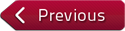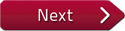Description: In this tutorial, you will learn how to correctly adjust the settings of your flatbed scanner to capture an image in high definition.
Instructor: Felice Frankel
Viewing Recommendation
If you are using a laptop or desktop computer, we recommend you watch the video in full screen mode in high definition (HD).
Let's take a quick look of how to set your scanner settings.
That is, to set it for a particular dpi.
So what you do is you first take a preview.
At least on my scanner, this is the software that I see.
Yours might be different, but the idea is the same.
So we get a preview.
This is what my screen looks like.
And what I decided to do is scan only this particular portion to get final images of this particular device.
So I did that.
That's how it looks.
And when I press scan, I am asked whether I want to save it.
And I did intend to save it at 72 dpi.
That's the first scan that I decided to take.
And then I went through a whole series of various scans.
And let's look at them all together.
The various scans were 72 dpi; 300; 2,400; up to 6,400 dpi.
And let's see the difference.
Here it is slightly enlarged, sort of trying to keep the same visuals for you to compare.
I'm starting to see that the 72 dpi is definitely losing clarity.
The others look OK.
And as we increase the images more so, we're starting to see this one breaking down.
And it's starting to really show up as we increase the image size.
So you see as you increase the resolution, you get more clarity in the image.
You're getting more information for the most part.