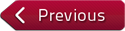Description: In this tutorial, you will learn to correct distortions found in images taken with a mobile phone or tablet.
Instructor: Felice Frankel
Viewing Recommendation
If you are using a laptop or desktop computer, we recommend you watch the video in full screen mode in high definition (HD).
We talked about how wonderfully quick it is to use the mobile devices and that's one of the things that's so terrific about it.
But the camera in most of the devices are not only low resolution, which is a problem, but they're also very wide angle lenses so we have a lot of distortion in most of the images when we see it in a particular kind of image as we're doing here.
When I quickly made this image in our provost's office, in fact, I was very lucky that he wanted to hang some of the pictures I made of his work from years ago in his office.
And I had about 30 seconds to make the image showing the, let's call it "art" at this point, on the walls.
And you see that the image has problems.
It's distorted, because of the nature of the camera.
So what I did was I selected the image and then I went to image distort, where I then tried to undistort it.
I placed the grid on top to help me figure out actually exactly how much to move the image, and played around a little bit, and then I think I pretty much got it.
I went to the cropping tool to make it as symmetrical as possible.
And I think that after these couple of manipulations, we can get a more straightforward image, just moving your things around a little bit and just trying to make it a truly symmetrical image, which I think we did here.
And I want you to just take a look at the first image that I made and then compare it to be more undistorted or fixed image.
And this is what you can do when you're looking at mobile devices that you really do distort the image, which is not what we want.